
The easiest way to find a website’s backlinks is to use Google Search, Google Search Console (GSC), or Google Analytics (GA4). These methods are free, quick, and don’t require paid tools.

Contents
How to Find Backlinks of a Website Using Google
Backlinks help improve overall SEO rankings. According to Backlinko, the first results in Google have an average of 3.8 times more backlinks than results in lower positions.
Knowing who is linking to your website can provide opportunities to grow your website further.
If you’re trying to resort to free methods, you can use Google to find backlinks:
Method #1: Find Your Site’s Backlinks Using Google Search
Google provides a free way to check backlinks. It’s also one of the easiest ways.
You can find your site’s backlinks by opening Google and inputting the following query string:
- link:www.websiteURL.com
Here’s an example of how it works in action:

However, there are some problems with this method you should be aware of.
- It will only show you the pages that are indexed in Google.
- It no longer works as well as it used to. Google supposedly ‘killed’ the link command all the way back in 2017, which is why, today, you can expect some irrelevant results.
From our experience, though, the command can still be useful for finding a mix of backlinks and brand mentions on other sites.
In any case, using this query string is currently the best method we have for finding backlinks using Google search.
To gain additional information about the pages pointing to you, such as how many backlinks point to them, we recommend:
- Installing a free Chrome extension called SEOquake
- Using a free Semush account connected with SEOquake
This combination will show you the number of backlinks for each page. You will see them whenever you enter the ‘link:’ or any other query for each search result. They are labeled by ‘L.’
Also, by clicking the number of backlinks, you can get insight into the top backlinks for each page.

Installing SEOquake

To install SEOQuake, simply search for it in Google or click this link.
It installs in seconds, just like most Chrome extensions. When installed, SEOQuake is immediately ready to use and will start working as soon as you perform your first Google search.
If you want to adjust the default settings, you can also click on the left side menu to access settings where you can add/remove additional parameters:

Connecting Semrush With SEOquake
When you install the SEOquake extension and search the query “link:www.yourwebsiteURL.com”, you’ll notice SEOquake’s bar underneath each result.
Clicking on the LD icon will take you to the Semrush login page. You can create a Semrush account for free. While a free version is fairly limited, it will show you the number of backlinks and give you insights into the few top backlinks.
When connected, you can perform a search, click on the LD icon to see a list of links, and have the number of links displayed together with information on the most recent backlinks.

While this is still a completely free method, if you find installing an extension and creating a free Semrush account difficult, feel free to try the other two methods.
They’re much more straightforward as they rely on Google’s products, GSC and GA4. But if you don’t have them set up already, you’ll also have to spend some time doing so.
Method #2: Find Your Site’s Backlinks Using Google Search Console (GSC)
Being Google’s official product, Google Search Console offers the most accurate backlink data. We recently compared it to an indexing tool called Rapid URL Indexer, so feel free to check out that article as well.
But, if you’re just interested in finding your backlinks, start by logging into Google Search Console. As mentioned, if you don’t already have an account, you’ll need to create one first.
Once you’re in, choose Links in the menu on the left.
This will open the following sections:
- Top linked pages
- Top linking sites
- Top linking text
- Top linked pages
To see your top linked pages, visit the “Top linked pages” report. However, if you want to see who’s linking to your website (i.e., backlinks pointing to your site), visit “Top linking sites”.
Both options will give you a list of either your top linked pages or the URLs of the websites linking to you.

The obvious disadvantage of this method is that it only works for sites you can access via GSC. So, if you’re not the site owner or don’t work for them, it’s likely you won’t be able to use this method.
This is the case with GA4 as well, unfortunately.
If you can’t access a site via GSC or GA4, we recommend jumping straight to our chapter on Third-party tools.
Another disadvantage of using GSC to find backlinks is that you’ll only be able to see very limited details, namely:
- The domains linking to you
- The number of pages on a domain linking to you
- The number of pages on your website a domain is linking to
You won’t be able to see many other useful details, like the anchor text and the exact linking and target pages.
Still, depending on your situation, this may be enough.
Method #3: Find Your Site’s Backlinks Using Google Analytics (GA4)
Google Analytics won’t show you the full list of your backlinks, but it’s very accurate at showing you which backlinks drive the most traffic to your site.
Fact: 96.55% of content gets no traffic from Google, and Ahrefs mentions lack of backlinks as one of the top reasons.
So, to see which backlinks attract traffic, and potentially discover the pages linking to you, follow these steps:
Log into Google Analytics. In the left side menu, click “Acquisition” under “Lifecycle.” Then click on “Traffic acquisition.”
Change the dimension from “Session primary channel group (Default channel group)” to “Session source/medium.”

You’ll then be able to see the different sources bringing traffic to your site.
Of course, you’ll also see other sources of traffic on the list, too — like search engines, such as Google, Bing, and Yahoo — but you’ll also find backlinks from websites that drive traffic.
In this case, the name of the medium will be ‘referral.’

Notice, however, that traffic from AI answer engines, like Perplexity and ChatGPT, is also described as referral traffic.
While it’s true that they send users to your website via links, you shouldn’t consider them true linking domains. Focus only on the websites that publicly link to you from their content.
In the above case, for example, walsh.edu is a a “true” linking domain – and one that is providing a highly-coveted .edu backlink.
While this method of finding backlinks can be useful in many different ways, the problem is the same as with GSC: you’ll only be able to leverage it if you can access a site via GA4, and you’ll only see very limited details about your backlinks.
Use Third-Party Tools for a Deeper Analysis
Google’s free tools are great for gaining some insight into backlinks, recently received backlinks, and seeing which drive the most traffic to your website. However, their limitations include:
- Limited backlink data
- No historical tracking
- No competitor analysis
To gain deeper insight and see all backlinks with more information about each, you should try some third-party link-building tools, such as:
- Ahrefs
- Semrush
- Majestic
Let’s quickly show how to use them for backlink-finding purposes.
Ahrefs

Ahrefs has one of the world’s biggest backlink databases, which makes it potentially the best choice for tracking backlinks and analyzing competitors.
The good news is that Ahrefs also has a free version of its Backlink Checker tool. Even though it’s limited, it will still give you more information than the free methods we described above.
By entering a URL, we gained insight into about 20 backlinks for free. This is more than enough to test the tool and see if the upgrade is worth the price.

Semrush

Semrush is similar to Ahrefs, but it excels in comparing your website’s link profile with competitors. This approach can help you discover more link-building opportunities.
The free version provides extensive insight into your backlink profile, but its biggest limitation is the inability to view the full history of the backlinks.

Majestic

Majestic is well known for specializing in grading the quality of backlinks and using metrics like Trust Flow and Citation Flow. This is useful in identifying strong and weak backlinks, which allows you to focus on building high-quality links that will move the SEO needle.
The free version is very limited as it only gives you insight into the number of backlinks, without the ability to check any of the in-depth metrics.
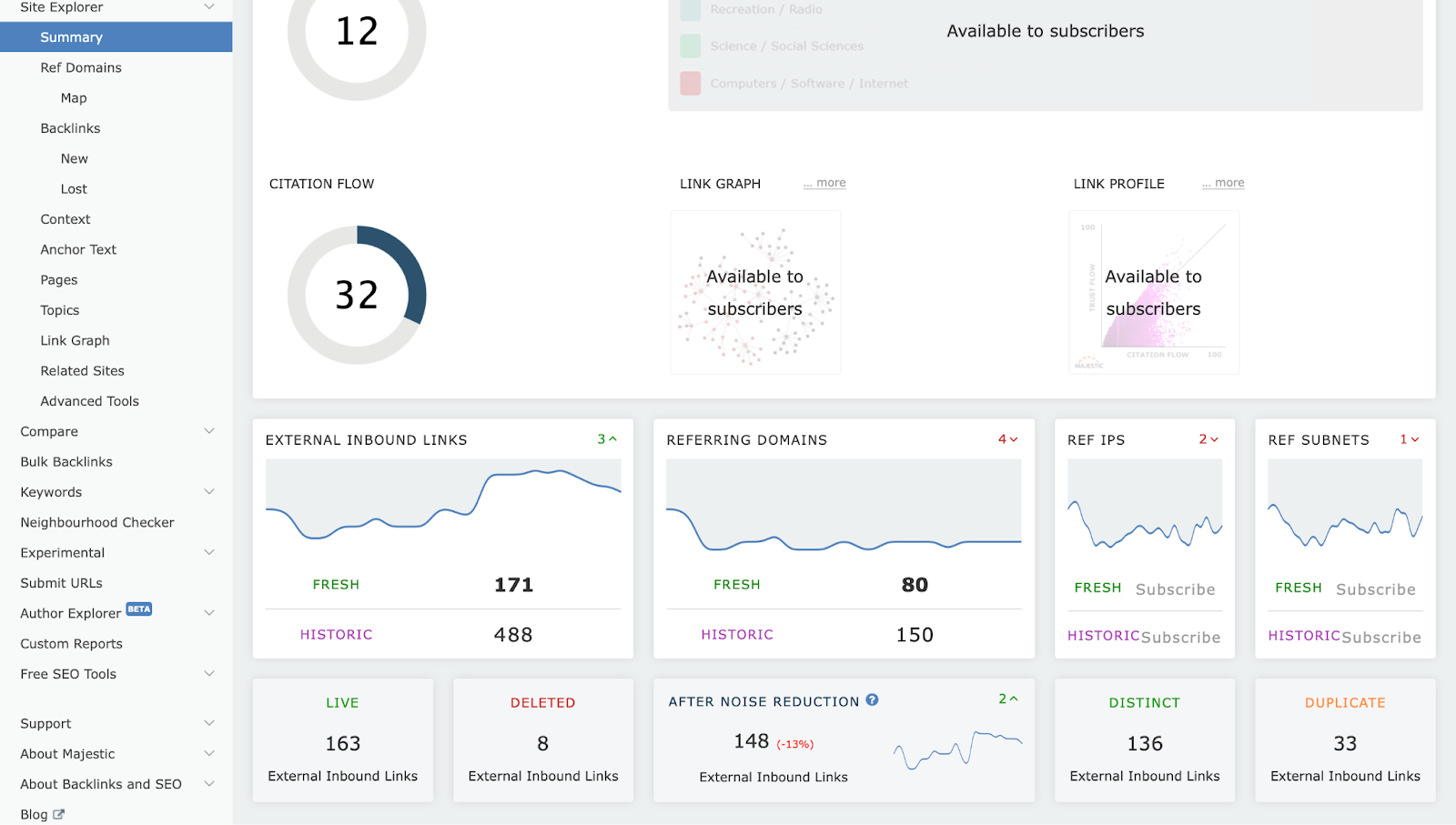
However, the paid version can help you judge the quality of links. As Majestic advertises, this helps you build stronger campaigns, drive organic traffic, and boost rankings by focusing on acquiring links from websites with a high Trust Flow and Citation Flow rating.
Build High-Quality Links With Expert Help
Now that you know how to find backlinks using Google and other tools, it’s time to build them!
We’ve been building links for our clients for the past decade, helping them land over 12k+ high-quality placements.
We can help you do the same.
Book a meeting with our team or order your first batch of links now. Our turnaround time starts at just 7 days!

more resources
Similar Posts
Book a Free Consultation
Talk to our link building team to see how we can help.




